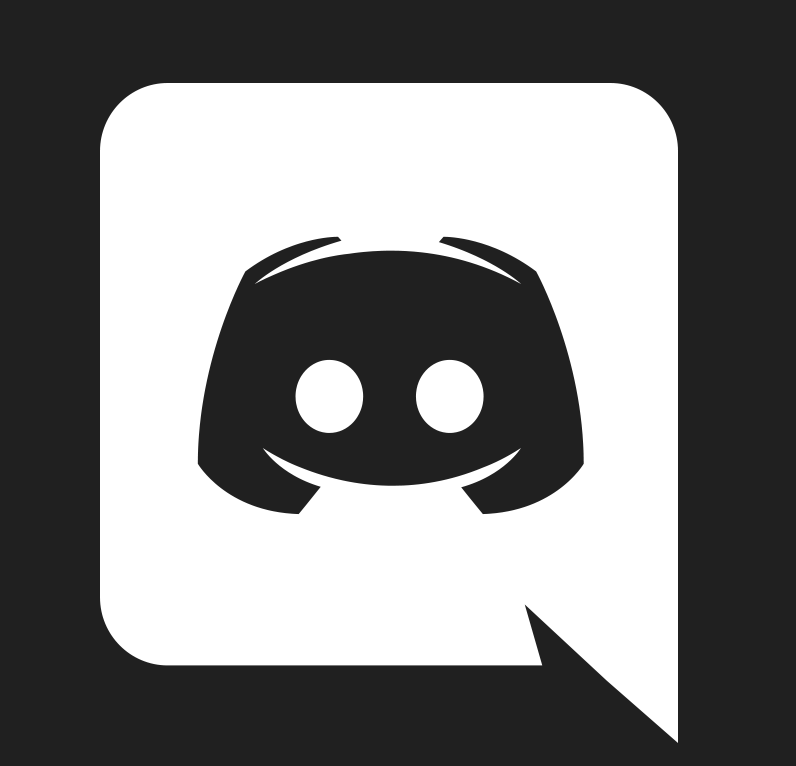Overview
CudoMiner now supports individual GPU overclocking settings for each mining algorithm. This means that when it automatically switches to the most profitable coin it will also apply your custom settings to your GPUs to maximise hash rate or maximise power efficiency.
Disclaimer! We do not recommend overclocking as it may result in damage to your hardware and may void your warranty. Before overclocking your device make sure you fully understand what your GPUs are capable of and what each setting does.
Any overclocking setting will attempt to be applied to all discrete GPUs in the system, so overclocking rigs with a mix of GPU models (e.g. a rig with GTX 1060s and GTX 1080s) may have unexpected results
Overclocking is currently available on the following platform configurations:
- Nvidia Windows
- AMD Windows
- Nvidia Linux
- AMD Linux
How it works
When you switch on overclocking on the settings page of CudoMiner new options will appear in the advanced settings section.
The following options are available:
- Core Clock Offset
- Memory Clock Offset
- Fan Speed
- Power Limit
Additionally CudoMiner offers:
- AMD Windows Large Pages
- AMD Bios Flashing
If you enter overclocking values for a particular workload and press save, CudoMiner will run a benchmark and attempt to apply these values to your all your devices. You will be able to see the resulting hash rate in the benchmark history.
When CudoMiner attempts to set overclocking parameters they may be set exactly or a similar value may be substituted or the value may not be set at all. So it is important to observe the reported clock offsets and power limits on the gpu monitor.
Overclocking values are only applied when the particular algorithm runs and when it is finished running CudoMiner will attempt to apply your GPUs default settings. If you haven’t entered overclocking values for a particular algorithm, when the algorithm runs CudoMiner won’t attempt to set any overclocking settings.
CudoMiner attempts to apply your chosen settings in your GPUs maximum performance state. Your GPUs will automatically switch to their maximum performance state while mining.
Nvidia Windows
Core Clock Offset
Add or subtract this value to the GPU default core clock to define the clock speed at maximum performance. Maximum and minimum offsets are shown in CudoMiner.
Memory Clock Offset
Add or subtract this value to the GPU default memory clock to define the clock speed at maximum performance. Maximum and minimum offsets are shown in CudoMiner.
Power Limit
Set the power usage limit in percentage (formerly was in watts), generally Nvidia GPUs have a range between 100 watts and 250 watts. Most cards have a range in percentage between 50% and 110%.
Note:
CudoMiner may need to be run as Root/Admin for power limits to be applied.
Fan Speed
Set the target fan speed in percent generally GPUs have a range between 25% and 100%.
Memory optimization
GPU memory optimization adjusts memory timing parameters in an attempt to improve hashrate. Each GPU in a computer is analysed and the best timings are applied to each card individually. The increase in performance may vary considerably depending on the model. Additionally existing overclocking settings such as memory clock offset may need to be adjusted to maintain stability.
Note: CudoMiner must need to be run as Root/Admin, Nvidia GTX 1080, GTX 1080Ti, GTX 1070, GTX 1060 cards are supported.
AMD Windows
Core Clock Offset
Add or subtract this value to the GPU default core clock to define the clock speed at maximum performance. For most GPUs this is performance state 7. Maximum and minimum offsets are shown in CudoMiner.
Memory Clock Offset
Add or subtract this value to the GPU default memory clock to define the clock speed at maximum performance. Maximum and minimum offsets are shown in CudoMiner.
Power Limit
Set the power usage limit in percent, for most drivers the range is between -50% and +50%, although newer drivers may allow up to -75% to 75%.
Fan Speed
Set the target fan speed in percent generally GPUs have a range between 25% and 100%.
Memory optimization
GPU memory optimization adjusts memory timing parameters in an attempt to improve hashrate. Each GPU in a computer is analysed and the best timings are applied to each card individually. The increase in performance may vary considerably depending on the model. Additionally existing overclocking settings such as memory clock offset may need to be adjusted to maintain stability.
Note: CudoMiner must need to be run as Root/Admin, Vegas see the most improvement here
Large Pages / Compute Mode
Larges pages enables compute mode for AMD gpus. This means that they perform better while mining crypto currency, often getting around double the hashrate. However if you want to play games using your gpu it is best to switch it off while gaming.
Note: RX series cards see the most improvement here, the setting does not apply to Vegas.
Bios Flashing
Supports RX 580s only due to driver signing issues. If a card is detected as potentially faulty or won’t safely flash it won’t show up. The tool will not force flash any card.
Note: CudoMiner must need to be run as Root/Admin. Flashing on Linux is often more likely to be successful. For advanced users only as this may brick a GPU (It can be undone but requires a high level of technical knowledge). Can be combined with memory optimization.
Nvidia Linux
Configuration
Overclocking is not enabled by default and you will have to enable ‘Coolbits’ for each GPU.
Core Clock Offset
Add or subtract this value to the GPU default core clock to define the clock speed at maximum performance. Maximum and minimum offsets are shown in CudoMiner.
Memory Clock Offset
Add or subtract this value to the GPU default memory clock to define the clock speed at maximum performance. Maximum and minimum offsets are shown in CudoMiner.
Power Limit
Set the power usage limit in percentage (formerly was in watts), generally Nvidia GPUs have a range between 100 watts and 250 watts. Most cards have a range in percentage between 50% and 110%.
Note:
CudoMiner may need to be run as Root/Admin
Fan Speed
Set the target fan speed in percent generally GPUs have a range between 25% and 100%.
Memory optimization
GPU memory optimization adjusts memory timing parameters in an attempt to improve hashrate. Each GPU in a computer is analysed and the best timings are applied to each card individually. The increase in performance may vary considerably depending on the model. Additionally existing overclocking settings such as memory clock offset may need to be adjusted to maintain stability.
Note: CudoMiner must need to be run as Root/Admin, Nvidia GTX 1080, GTX 1080Ti, GTX 1070, GTX 1060 cards are supported.
AMD Linux
Configuration
Overclocking is not enabled by default and you will have to enable the power play features in grub.
sudo nano /etc/default/grub
You will need to add amdgpu.ppfeaturemask=0xffffffff to GRUB_CMDLINE_LINUX_DEFAULT
To maximise hashrate you may want to enable blockchain mode amdgpu.vm_fragment_size=9
i.e:
GRUB_CMDLINE_LINUX_DEFAULT=”quiet splash amdgpu.ppfeaturemask=0xffffffff amdgpu.vm_fragment_size=9”
Core Clock Offset
Add or subtract this value to the GPU default core clock to define the clock speed at maximum performance. For most GPUs this is performance state 7. Maximum and minimum offsets are shown in CudoMiner.
Note: Offsets are not transferable between AMD Linux and AMD Windows. AMD Linux offsets are calculated from the minimum clock (i.e. 300mHz) whereas AMD Windows offsets are calculated from the default setting (i.e. 1400mHz)
Memory Clock Offset
Add or subtract this value to the GPU default memory clock to define the clock speed at maximum performance. Maximum and minimum offsets are shown in CudoMiner.
Power Limit
Set the power usage limit in percent, for most drivers the range is between -50% and +50%, although newer drivers may allow up to -75% to 75%.
Fan Speed
Set the target fan speed in percent generally GPUs have a range between 25% and 100%.
Memory optimization
GPU memory optimization adjusts memory timing parameters in an attempt to improve hashrate. Each GPU in a computer is analysed and the best timings are applied to each card individually. The increase in performance may vary considerably depending on the model. Additionally existing overclocking settings such as memory clock offset may need to be adjusted to maintain stability.
Note: CudoMiner must need to be run as Root/Admin, Vegas see the most improvement here
Bios Flashing
Supports most RX series cards. If a card is detected as potentially faulty or won’t safely flash it won’t show up. The tool will not force flash any card.
Note: CudoMiner must need to be run as Root/Admin. Flashing on Linux is often more likely to be successful. For advanced users only as this may brick a GPU (It can be undone but requires a high level of technical knowledge). Can be combined with memory optimization.
Other known issues
Nvidia drivers can be corrupted by WIndows updates meaning OpenCl.dll goes missing
Some PC vendors don’t ship NVML.dll with their drivers meaning GPUs don’t show up in desktop miner