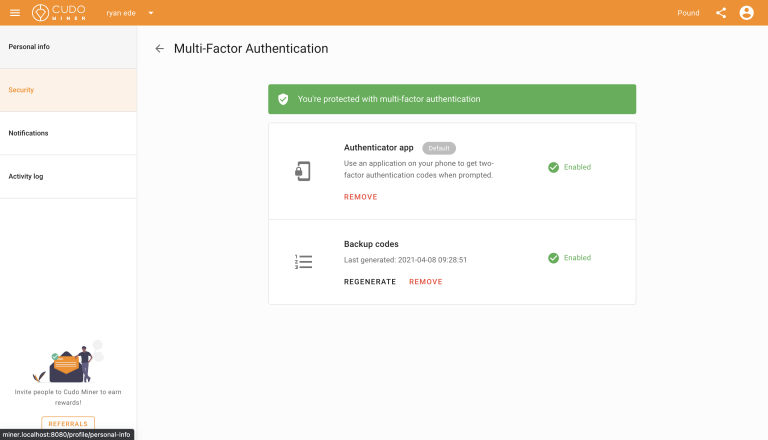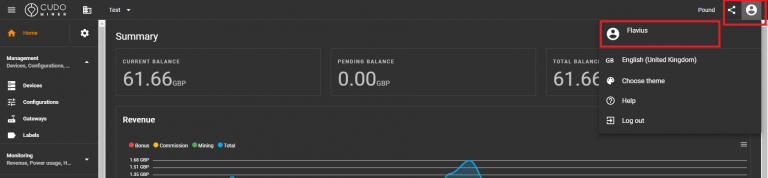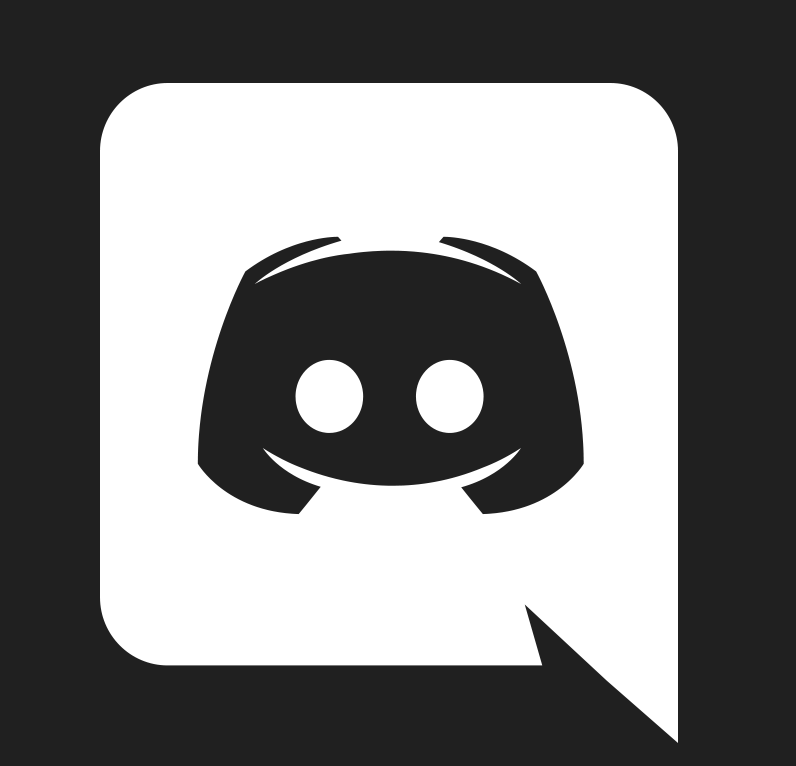Add an extra layer of security
Your multi-factor authentication methods will be required to withdraw funds from your account.
Keep the bad guys out
Even if someone else has access to your account, it won’t be enough to withdraw money from your account.
What authentication do you support?
We support TOTP via an authentication app like Google authenticator. Use the application on your phone to get two-factor authentication codes when prompted. We also support a secondary authentication method, backup codes, both will be needed to set up MFA on your account.
UPDATES RELEASING ON 17TH MAY 2021
Setting up MFA will require both a primary authentication method (authentication app) and a secondary authentication method (backup codes) in order for MFA to be activated on your account.
How to set up MFA (UPDATED)
1. Navigate to the security tab in your profile section via the console
- In the top right corner CLICK on your profile icon and from the drop-down CLICK your profile name (likely your email address OR username)
- Click the SECURITY TAB on the left-hand side and click through to Multi-Factor Authentication. This is where you can control your MFA, setup your authentication app, and generate backup codes
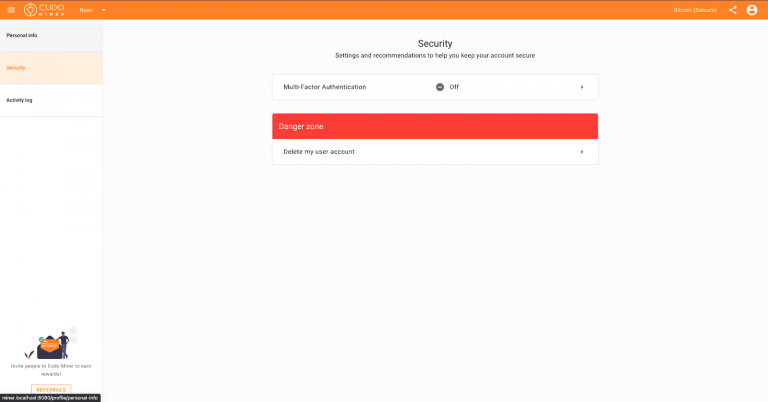
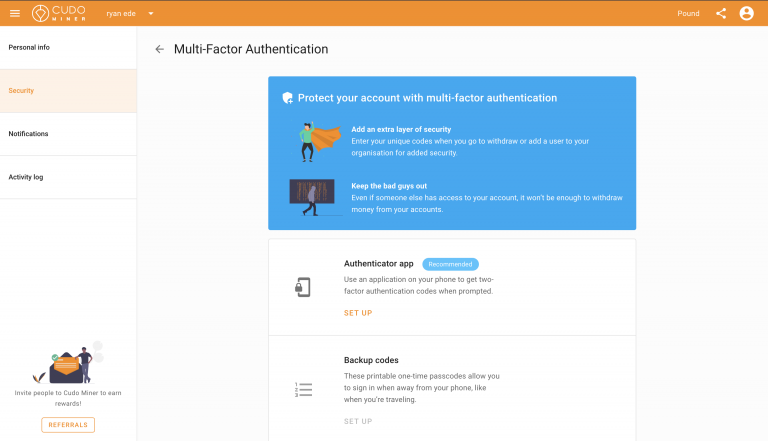
2. CLICK the highlighted SET UP button to begin the process and CLICK next
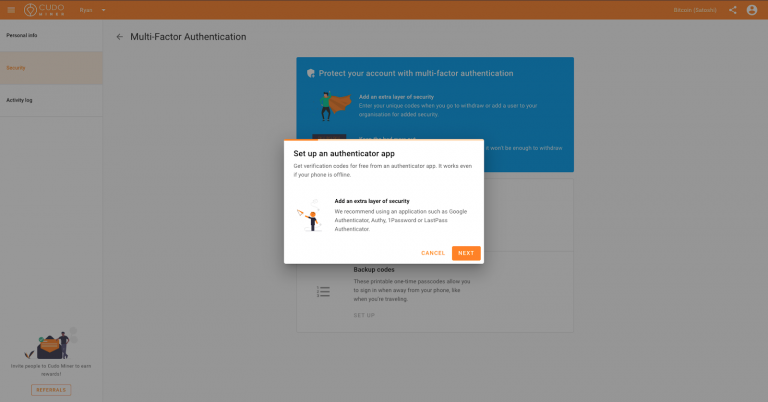
3. Scan the QR code using your phone and link it with your authentication app
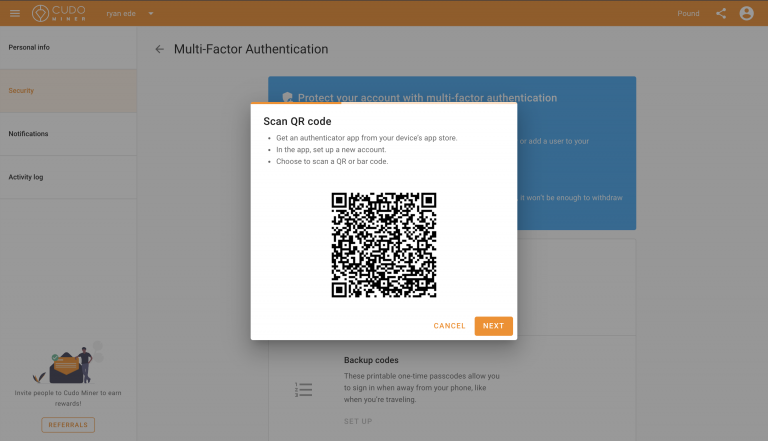
4. Enter the code displayed on your authentication app to verify setup. Please note the codes are timed after the time runs out the code changes to a new one.
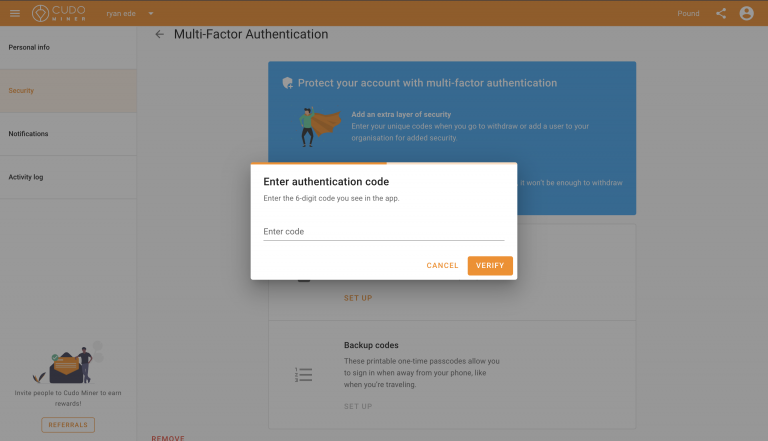
5 After adding your authenticator app it will take you straight into the setup of the backup codes, follow the on-screen instructions
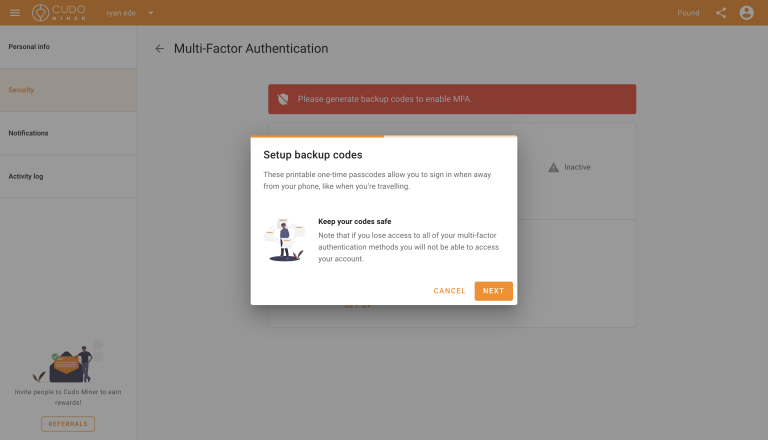
6. CLICK generate codes
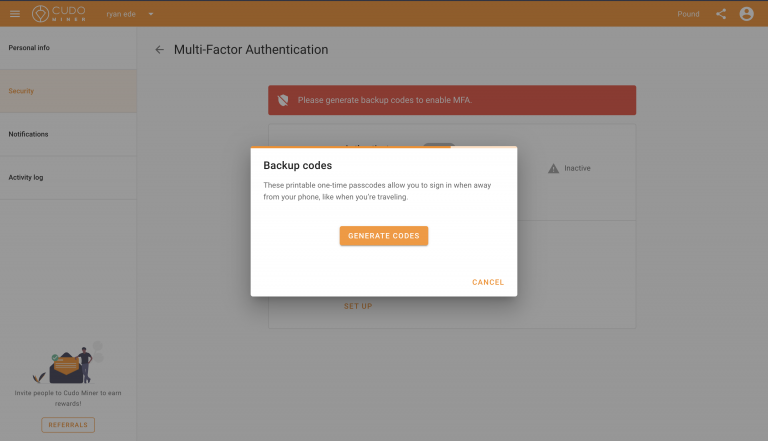
7. Make sure you store your backup codes safely and securely, be sure to either download, copy or print them. PLEASE BE AWARE IF YOU LOSE YOUR BACKUP CODES AND PRIMARY AUTHENTICATION YOU WILL NOT BE ABLE TO WITHDRAW YOUR FUNDS
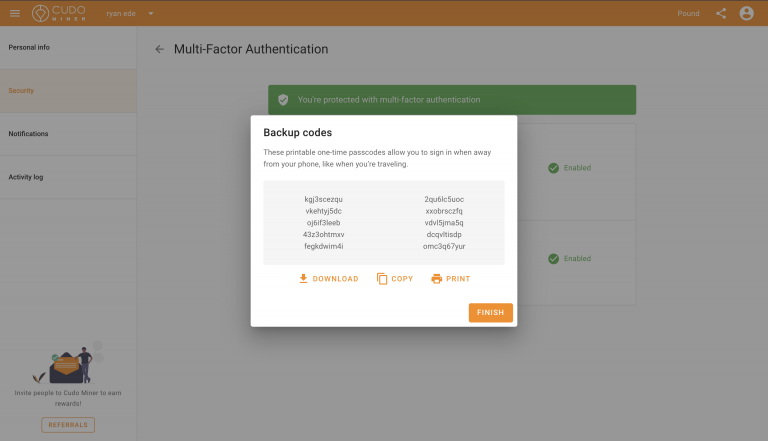
8. Once the primary and secondary authentication methods are set up MFA will be active and your withdrawals will be protected. Please check both are enabled and the green banner is shown before leaving this page.