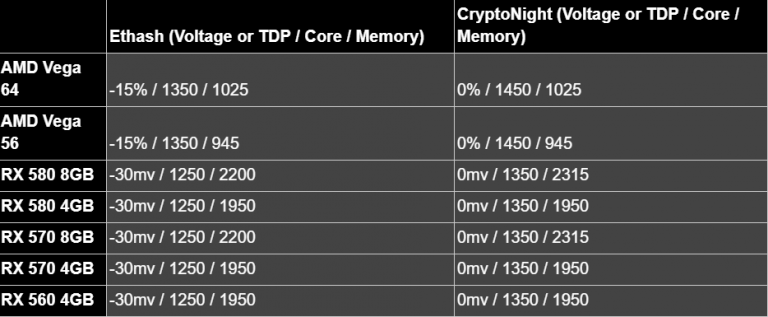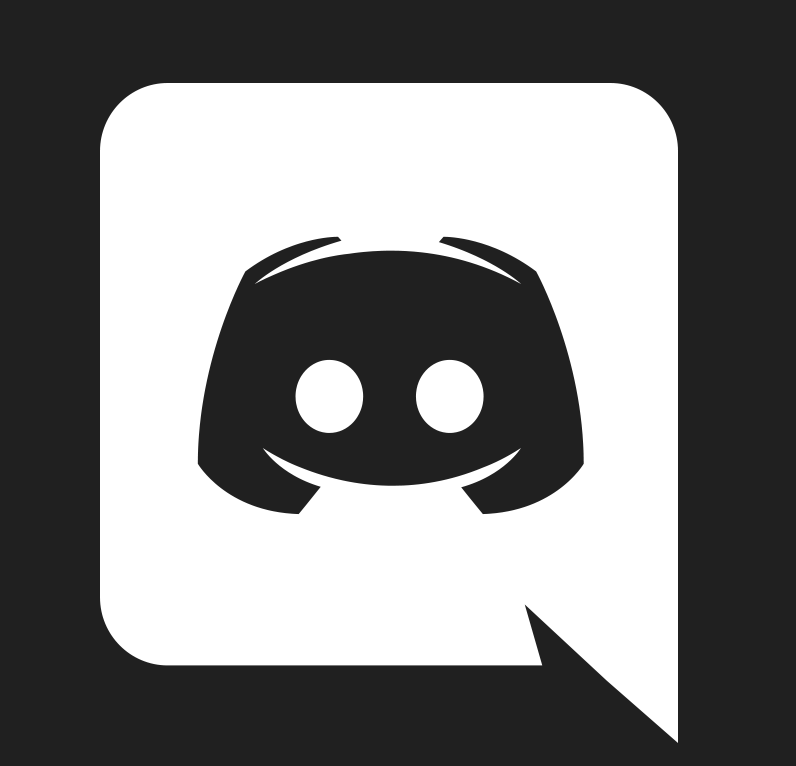1. Settings Menu
Each of the supported algorithms available based on your hardware will show here with details of the mining software displayed. From the below screenshot you can see that Ethash is using Ethminer as the underlying mining software. This is important as the underlying mining software will usually suggest the optimal settings on their websites, plus there are also plenty of online forums and reviews providing specifications other miners have trialled before, saving you time.
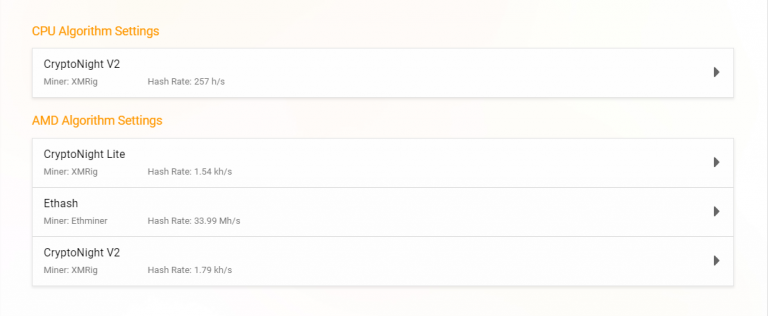
2. Universal Settings
The following settings are universal per each algorithm and can be tweaked independently. Please note that all settings described below will have an effect on all of your GPU’s per machine or rig.
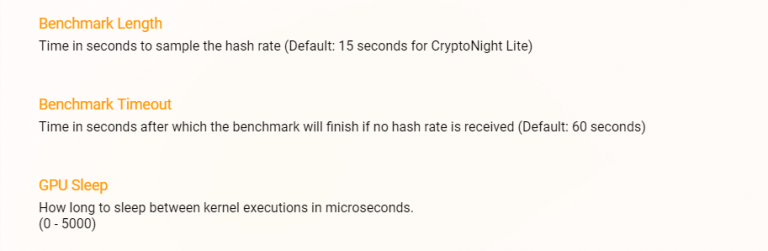
Benchmark Length and Timeout
The Benchmark Length and Benchmark Timeout fields will recommend a default time parameter as they are not linked to your hardwares performance. These settings allow you to set how long the algorithm benchmarking takes along with how long before you would like the Miner to timeout trying to benchmark should a hashrate value not be returned by that point.
GPU Sleep
Similar to the GPU throttle on the main Miner page, this feature allows you to scale the time between kernel executions. The higher the number, the lower the mining performance. Users with a single GPU that is also used for other tasks may want to add a value of 500+ to prevent computer performance issues.
3. Ethash Advanced Settings
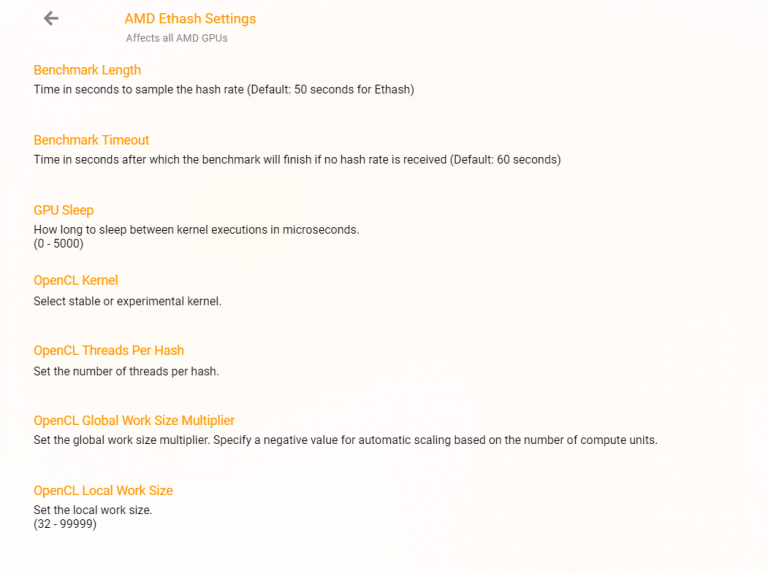
OpenCL Kernel
Whereas NVIDIA uses its own CUDA parallel computing platform, AMD usesOpenCL. OpenCL provides a standard interface for parallel computing using task- and data-based parallelism.
This advanced setting therefore enables the user to choose between leaving as default, or changing to either stable or experimental. The parallel hash option only works if the setting is changed to experimental as it controls how work is divided up whilst using the experimental kernel.
OpenCL Threads Per Hash
With a hash value representing a string of characters and a thread containing assigned execution resources which are organised into streaming multiprocessors, the threads per hash field allows you to preset the amount of parallel kernel executions made per hash.
OpenCL Global Work Size Multiplier & Open Local Work Size
The total number of work items for the kernel to execute is equal to the Local Work Size multiplied by the Global Work Size Multiplier.
3.1 CryptoNight V2 & CryptoNight Lite Advanced Settings
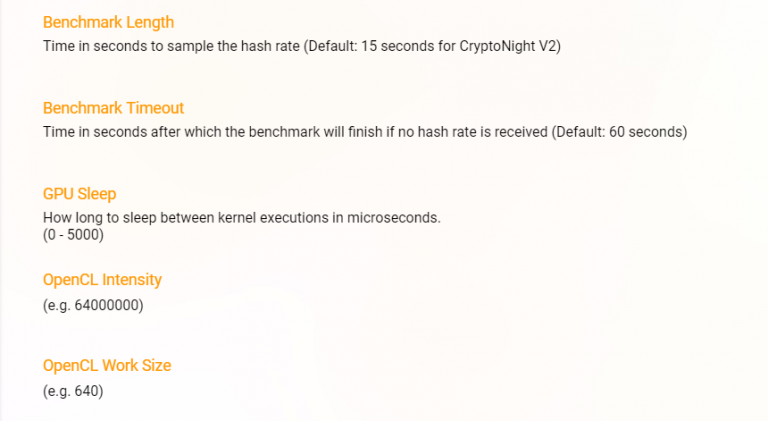
OpenCL Intensity
OpenCL Intensity refers to the size of work being submitted to the GPU at any one time. By increasing the number, you are also increasing the work being submitted to the GPU. Finding an optimal value, rather than setting to the maximum value is key here to prevent performance and error issues.
OpenCL Work Size
Work Size is determined by the grouping of jobs (Work Groups). Therefore, choosing the size of each Work Group and the number of Work Groups being sent concurrently, will form the optimal Work Size to set.
4. Let’s Get Mining!
Once you have completed for each of the algorithms available based on your hardware, head back to the main Miner page and select the GPU coin you wish to mine. Now you have customised each of the algos, you can even run in Auto mode knowing that as our Miner switches coin due to profitability, your presets will already be installed to ensure you’re mining is fully optimised from the software side.
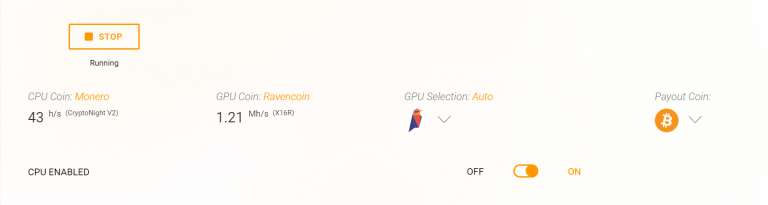
5. Hardware Optimisations
There are also a number of hardware optimisations you can do which every experienced rig miner will know well. These include memory, core and clock settings providing the opportunity to both increase the performance of your GPU’s, whilst also decreasing or maintaining the same electricity consumption. Like the software, these custom configurations will vary with each GPU model. Search online forums, watch YouTube reviews or head over to our Cudo Miner [BETA] Telegram channel to speak with one of our rig mining community. Here are my recommendations for Ethash (ETH and ETC) and CryptoNight (XMR and AEON):