We are changing how MFA works to prevent users from being locked out of their accounts. Backup codes will soon be mandatory. If you haven’t generated backup codes by Monday, May 17th 2021 MFA will be automatically disabled.
Users who have MFA enabled and need to generate backup codes can do so via the banner at the top of the console simply CLICK the GENERATE button. Users can also generate backup codes via the security tab in the user profile section.
- In the top right corner of the console CLICK on your profile icon and from the drop-down CLICK your profile name (likely your email address)
- Click the security TAB on the left-hand side and click on Multi-Factor Authentication > Generate backup codes
If you already have backup codes generated no further action is needed.
What are the changes?🤔
Setting up MFA will require both a primary authentication method (authentication app) and a secondary authentication method (backup codes) in order for MFA to be activated on your account.
The MFA set up flow will change on May 17th 2021 to incorporate this, step by step instructions on the upcoming changes can be found here
We are making these changes to prevent users from being locked out of their accounts and not being able to access their funds. Although we highly recommend backup codes to be generated, making both the primary and secondary authentications mandatory for MFA to be active will allow users 10 chances to regain access to their accounts using their backup codes if they lose access to their primary authentication (lose their phone or device).
PLEASE MAKE SURE YOU DOWNLOAD AND STORE YOUR BACKUP CODES SAFELY AND SECURELY BECAUSE IF BOTH PRIMARY AUTHENTICATION AND BACKUP CODES ARE LOST YOU WILL NOT BE ABLE TO WITHDRAW YOUR FUNDS.
Users who have been locked out of their accounts because of losing access to their primary method and did not generate any backup codes will have MFA disabled and will be able to access their funds. We recommend these users re-set up MFA on their accounts.
New updated MFA setup instruction
1. Navigate to the security tab in your profile section via the console
- In the top right corner CLICK on your profile icon and from the drop-down. CLICK your profile name (likely your email address). Click on the SECURITY TAB on the left-hand side and click through to Multi-Factor Authentication. This is where you can control your MFA, set up your authentication app and generate backup codes.
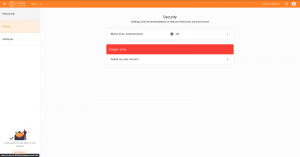
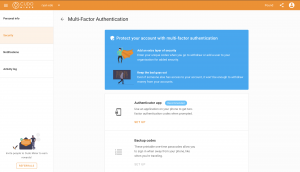
2. CLICK the highlighted SET UP button to begin the process and CLICK next
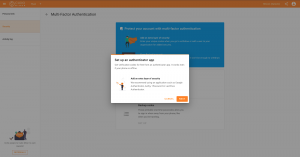
3. Scan the QR code using your phone and link it with your authentication app
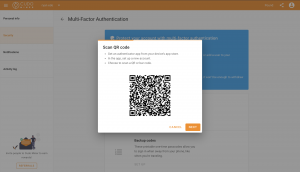
4. Enter code displayed on your authentication to verify set up
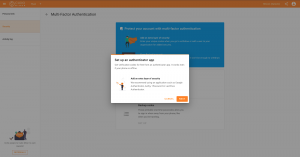
5. After adding your authenticator app it will take you straight into the backup codes setup flow. CLICK set up in the backup codes section and follow the on-screen instructions
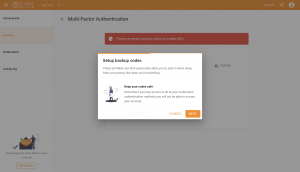
6.CLICK generate codes
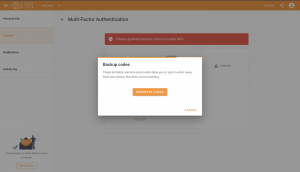
7. Make sure you store your backup codes safely and securely, be sure to either download, copy or print them. PLEASE BE AWARE IF YOU LOSE YOUR BACKUP CODES AND PRIMARY AUTHENTICATION YOU WILL NOT BE ABLE TO WITHDRAW YOUR FUNDS
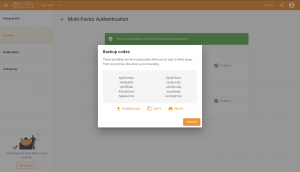 8. Once the primary and secondary authentication methods are set up MFA will be active and your withdrawals will be protected. Please check both are enabled and the green banner is shown before leaving this page.
8. Once the primary and secondary authentication methods are set up MFA will be active and your withdrawals will be protected. Please check both are enabled and the green banner is shown before leaving this page.
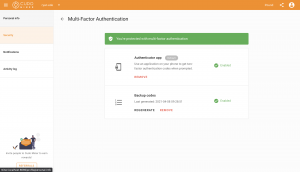
Note: that your MFA is not active because you have only set up the primary authentication method (authentication app) to activate MFA you will need to set up the secondary authentication method (generate backup codes) Once both are set up MFA will be active.
If you back out of the MFA setup without generating backup codes you will see the red banner below as shown in the screenshot which indicates your MFA is inactive until you generate backup codes.
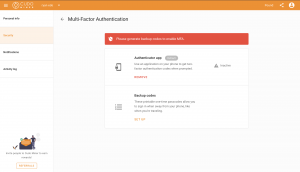
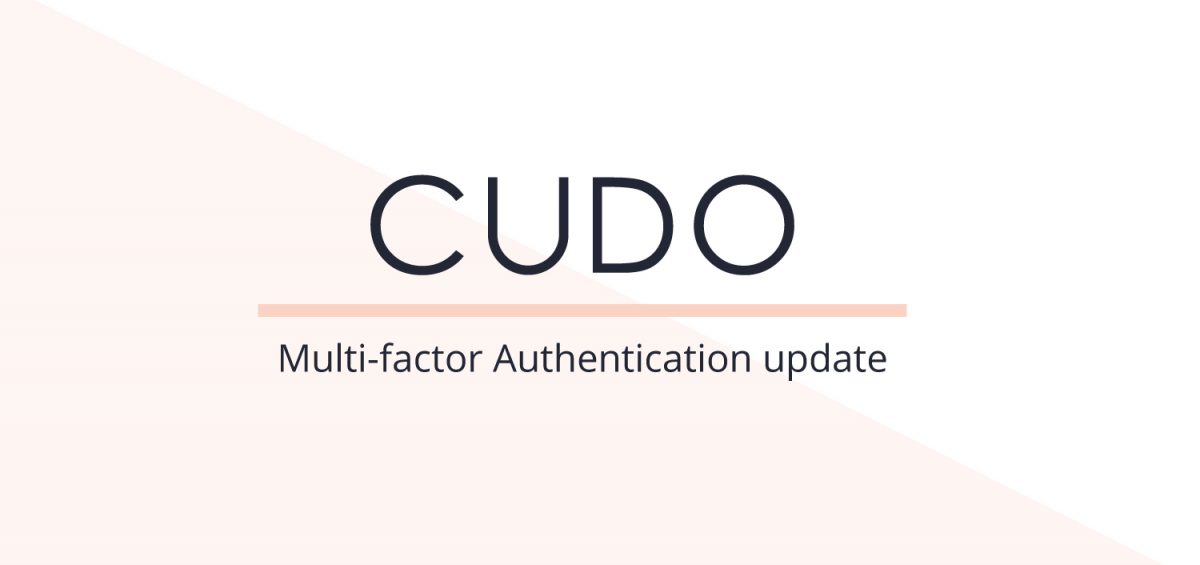
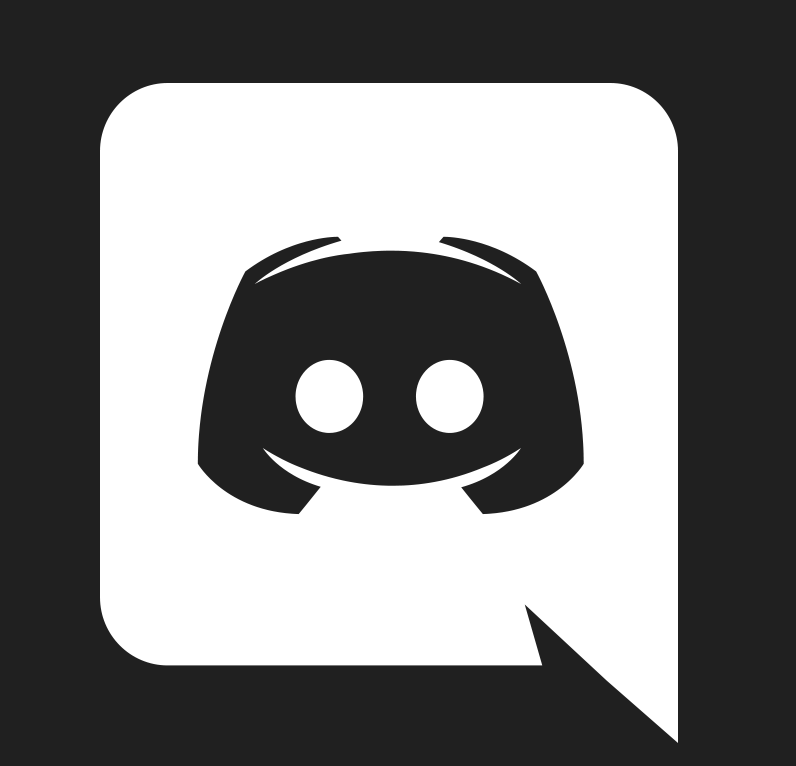

Leave a Comment